How To Setup/Use Simulated Account
For convenience, MotiveWave® has a built in simulated account that you can use to practice your trading. If you chose a data service for your workspace, then this account will be enabled by default. If you are using a broker, it is recommended that you use a demo account if provided by your broker instead. Broker demo accounts will provide a better simulation of their trading environment and supported order types and behaviors.
The simulated account can be enabled and configured from the Preferences Dialog (Configure -> Preferences from the Console menu bar). Click on the General tab then on the Simulated Account tab.
Check the Enabled box to enable or disable this account.
Other options such as Base Currency, Cash Balance, Fill Immediate, Include and Reset Account are available from the dialog box.
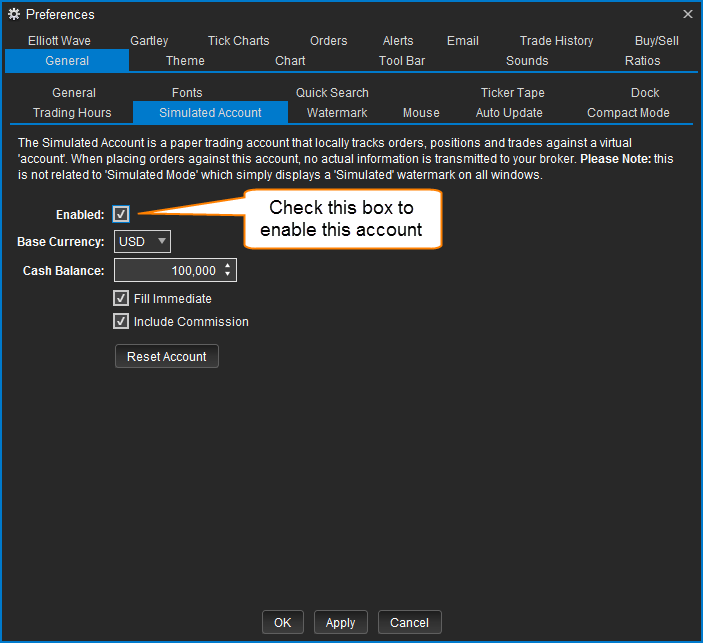
Once the simulated account is enabled, you will see an entry in the Accounts panel for this account. The account id will be 'simulated'.
Should you intend on using it immediately after enabling it, then we recommend setting the simulated account as the default account in your Accounts panel. Any orders placed via MotiveWave® will default to the 'Simulated' account first.
To set the 'Simulated Account' as the default account, simply right click on the listed 'Simulated' account in the Accounts panel and select Set As Default Account.
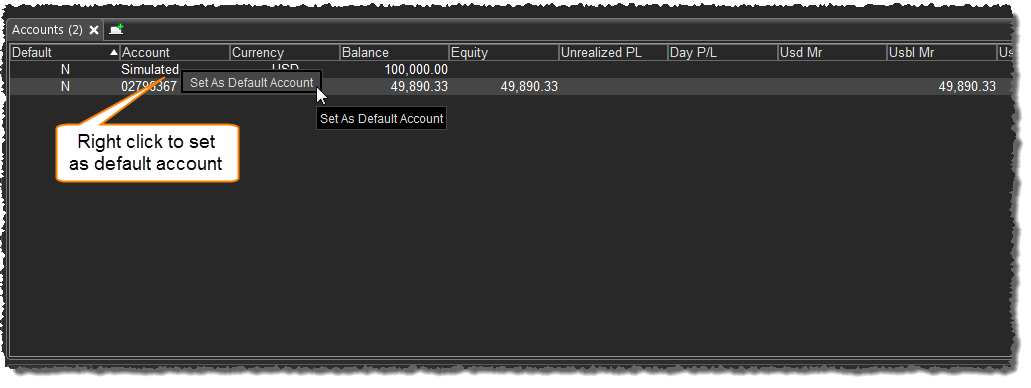
For more details on the simulated account feature of MotiveWave, please refer to the Trading section of the User's Guide.
