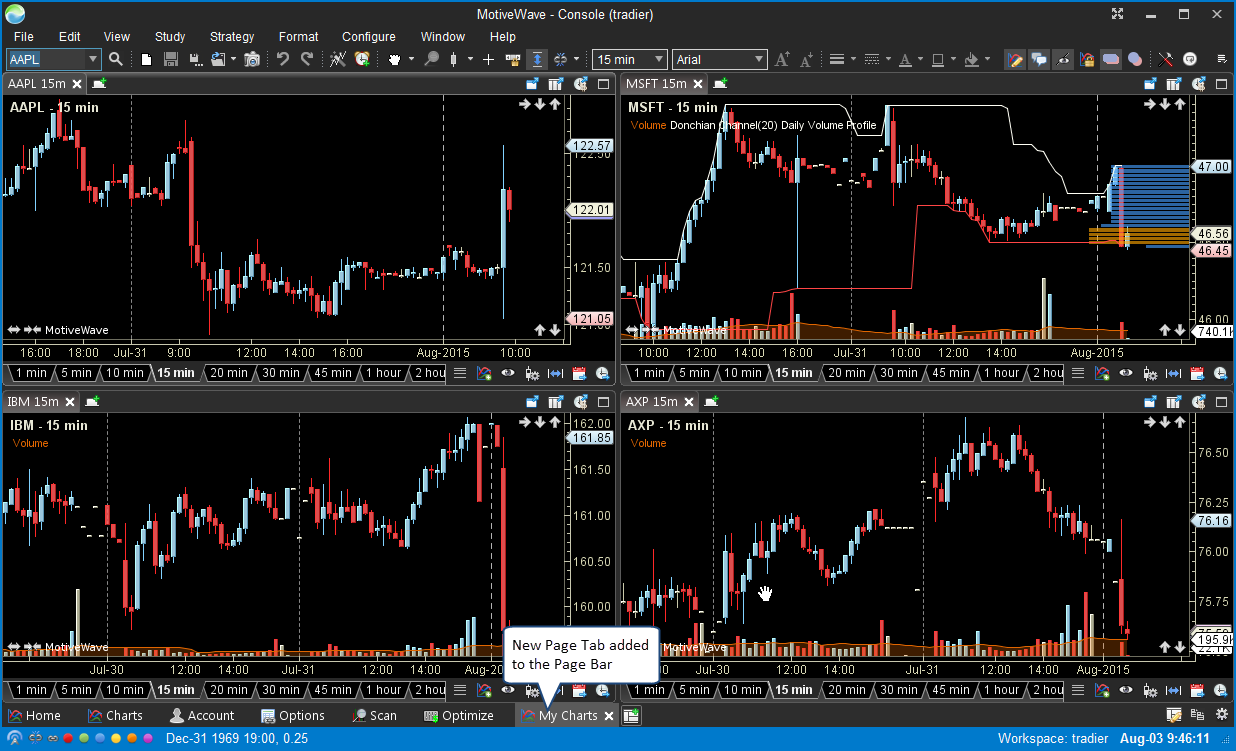How To Create a New Page
The Console and Chart Groups can have several active layouts organized into Pages. Each Page contains a different set of panels (Charts, Watch Lists, Account Panel etc). Simply click on a Page tab (at the bottom of the window) to switch the Console view to the new layout. A Page can be removed by clicking on the "X" button on the right side of the page name label.
When you first create a workspace, the Console will be populated with a default set of pages (see bottom of the Console window). If you would like to create a new page, click on the New Page button on the right side of the page tabs. Alternatively, choose File -> New -> New Page from the top menu bar.
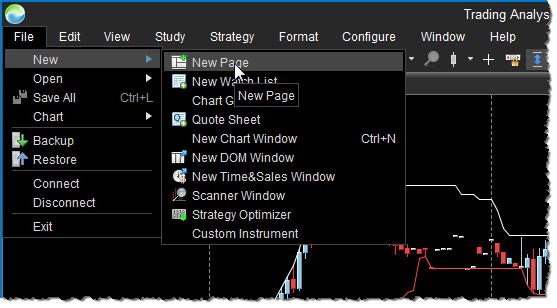
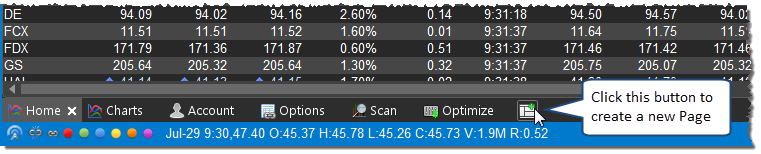
This will open a New Page Dialog. Enter the name of the page and choose the type of page. Please Note: MotiveWave® does not impose any limitations on types of panels that can be added to a page. For example, a Chart page can contain any type of panel including Account, Order, Position etc.
- Chart - These pages are intended to contain Charts and Watch Lists
- Account - Displays accounts, orders, positions and trade history
- Options - Display Option Chains
- Scan - Use this to create scanners to search for market patterns.
- Optimize - Use this to optimize and back-test strategies.
- News - Displays news headlines and stories. Only available if your broker/data service supplies news.
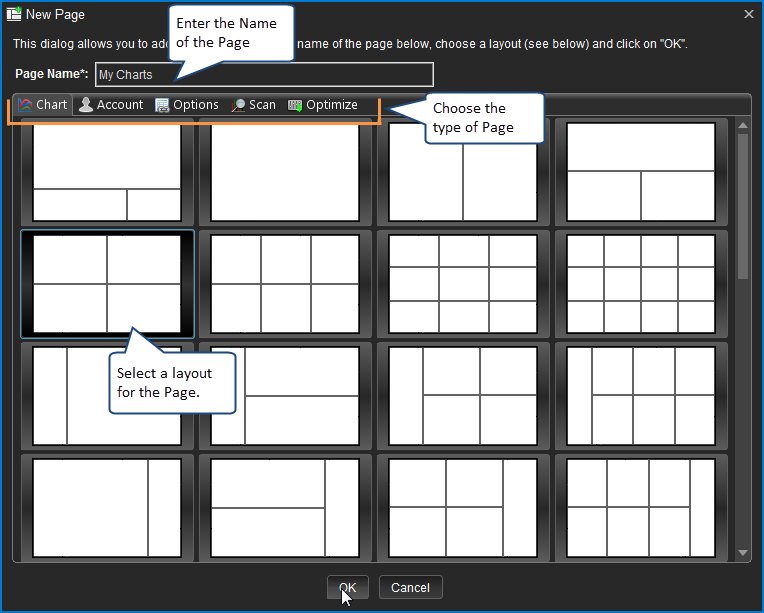
The screen shot below displays the new page added to the console.