How To Create a Backup
Note: This feature is not available in the trial versions of MotiveWave®
Keeping a backup of your workspace(s) is good practice as it gives you a quick and effective way to restore your MotiveWave workspaces to a previous working state. Backups should be stored on a separate computer or online in the event of a system crash or hardware failure.
Alternatively, you can use this feature to transfer your workspace to another computer.
The Backup feature enables you to export settings, analyses, instruments, watch lists, scans and open windows/positions to a single backup file.
Creating a Backup
Choose File -> Backup from the Console menu bar to create a backup file. When you choose this option, you will see the Backup Workspace dialog.
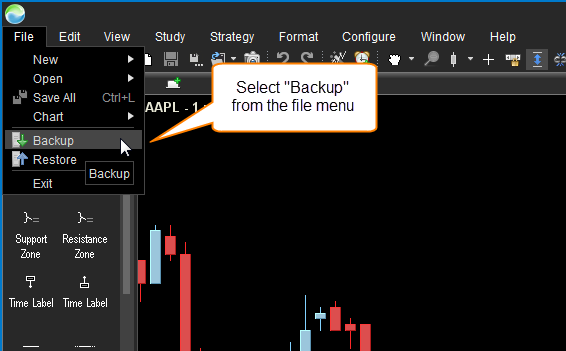
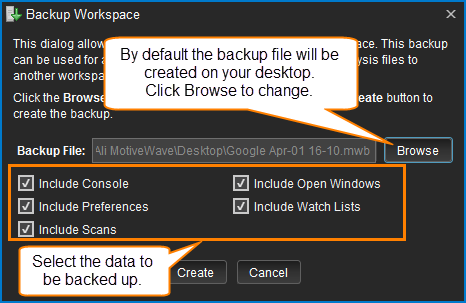
When you click the Create button, a backup file will be created on your computer desktop. This backup file will be named <Workspace Name> <Date>.mwb (where <Workspace Name> is the name of your workspace and <Date> is the current date/time). If you would like to change the name and location, click on the Browse button.
You can store this file in a safe place (such as Drop Box or Google Drive) or move it to another computer to restore it into an existing workspace.
For more details on the restore feature of MotiveWave, please refer to the Backup/Restore section of the User's Guide.
