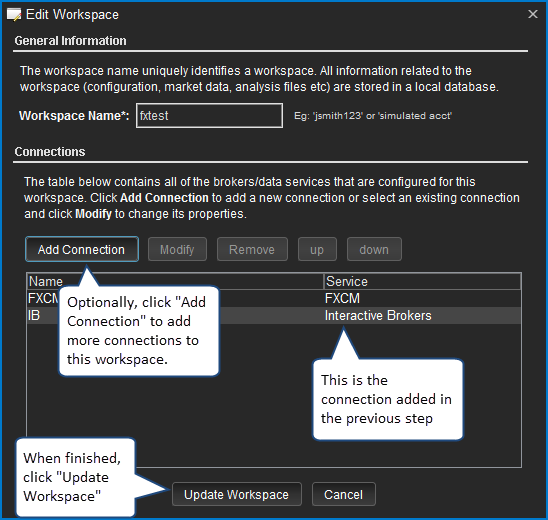How To Add a Connection to a Workspace
The Professional and Ultimate Editions of MotiveWave® allow you to maintain connections to multiple brokers and/or data services within the same workspace. Start by editing the workspace. You can do this by clicking on Configure -> Workspaces -> Edit Workspace from the top menu bar of the Console window (see below). Alternatively, you can edit a workspace from the Manage Workspaces dialog. On startup, click on Options then on Workspaces (not shown).
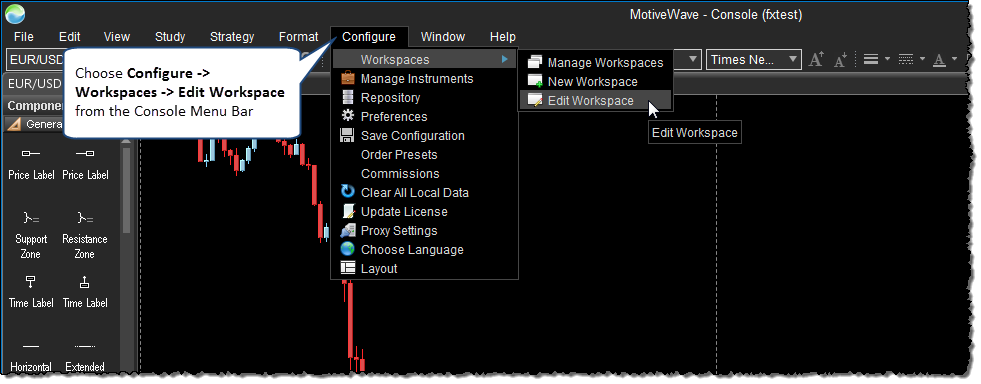
The Edit Workspace dialog will appear (see below). From this dialog, click on the Add Connection button.
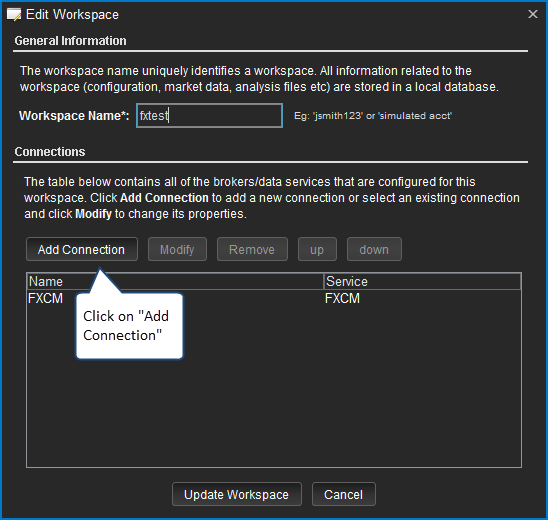
You will see the Add Connection dialog below. From this dialog you can select a broker or data service (from the Service drop down) to add to the workspace. Please Note: available services will depend on the operating system you are using (Windows or macOS). For a full list of supported brokers and data services see: Brokers and Data Feeds.
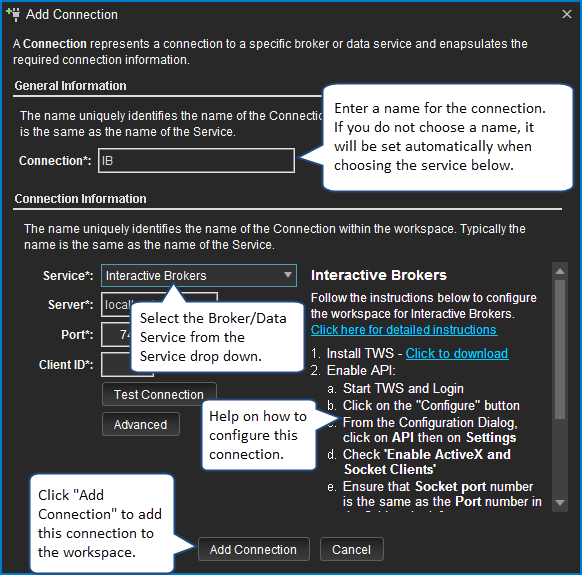
After clicking the Add Connection button in the dialog above you will see the Edit Workspace dialog below. From here you can add additional connections or click on Update Workspace complete this task.